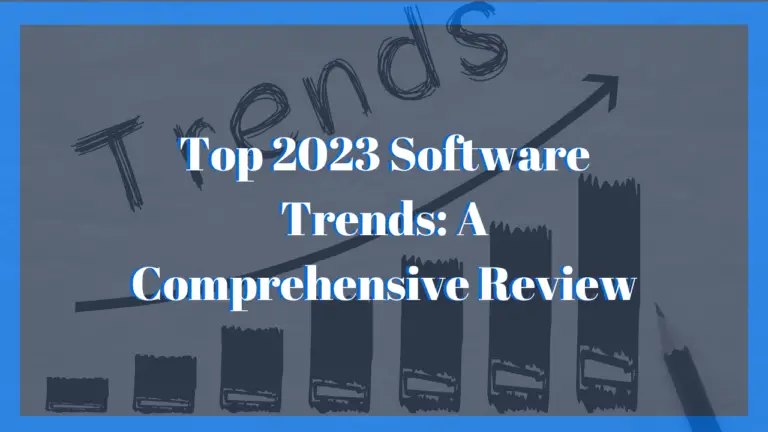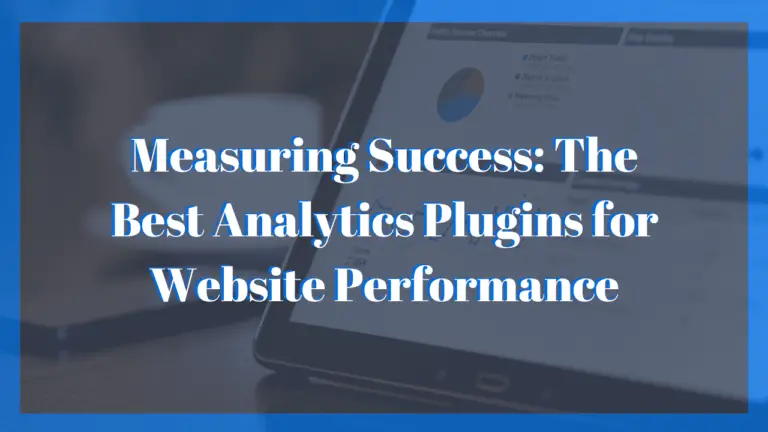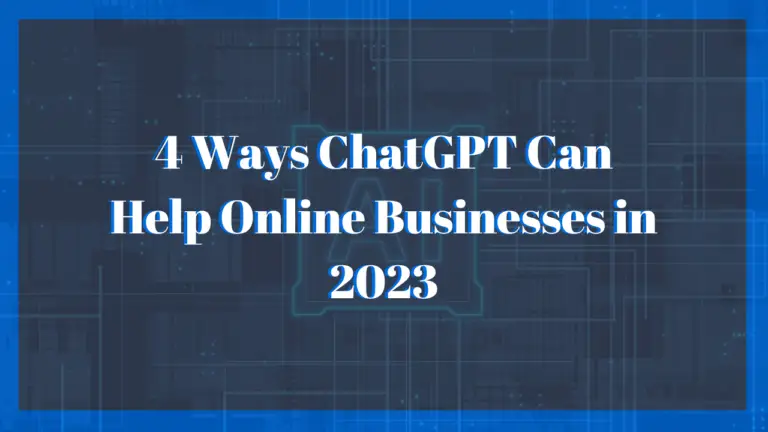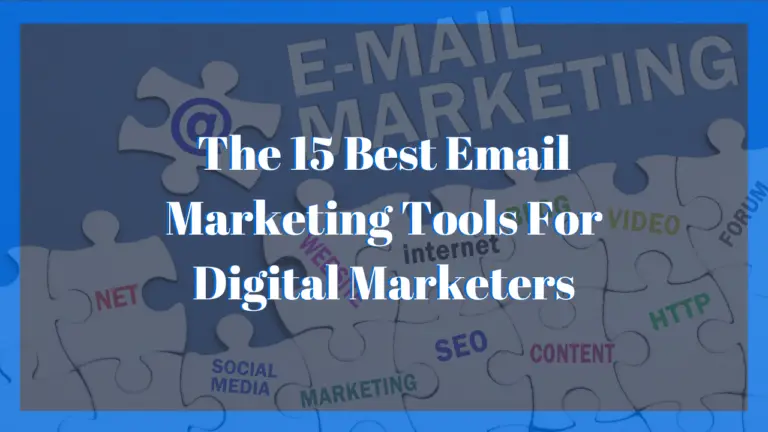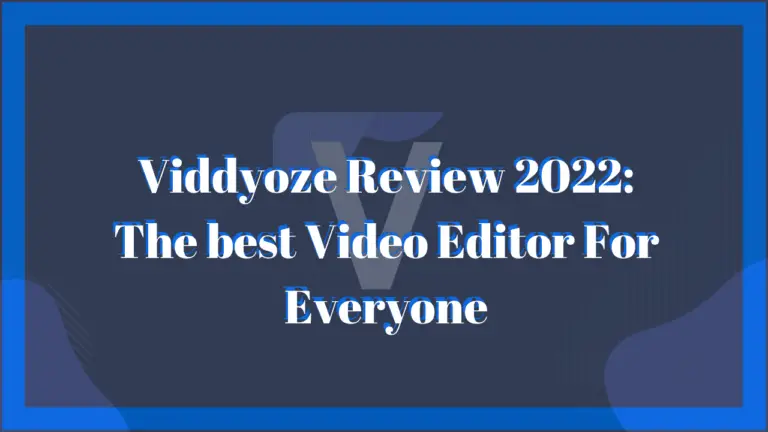HitFilm Express Review 2022: Pros, Cons, and Features

This is our HitFilm Express review.
To prepare for this video, we have been using this free video editing software for the past 2 weeks (and will continue to use it). The video editing software has proven to be a valuable video editing tool, especially for beginners looking to start a career or hobby in filmmaking or editing. Its editing interface makes the initial learning process, along with the overall editing process much easier.
In addition to that, editing tools and special effects make it possible to create some great video content with little experience.
The primary goal of this review is to help potential users to decide if this software is ideal for them or not by explaining what it’s like to use it and describing the features it offers.
What Is HitFilm Express?
HitFilm Express is a free video editing software created by Fxhome to provide creatives with a tool that is more of an asset than a liability during the video editing process. It is one of 4 products created by the developers; the others being:
- Cam TrackAR for IOS
- HitFilm Pro
- Imerge Pro
The free video editing software brings a diverse set of features that can help you create professional-quality blockbuster films. It’s not just for professionals, either. Whether you’re an amateur filmmaker, a film student, or just someone who likes to make YouTube videos, it can transform your creative dreams into reality.
HitFilm Express Pros And Cons
Pros
- It offers free tutorials and masterclasses so that users can easily learn the ins and out of the software.
- Provides high-quality features for 100% free.
- Capable of working on both Windows and Mac
- Has an intuitive interface
Cons
- It has heavy system requirements.
User Interface
The download and initial startup process for the software is lengthy.
To download this free video editing software, you will need to visit their homepage and click the “Download Free” button, where you will then be taken to a campaign page. On this page there is a slider you can use to choose prices for special packaged deals. Since you’re interested in getting the free version, you can just slide it to $0 and hit the download button. This will then take you to a checkout page, where you are required to create an account for the HitFilm Express installer. Once all that’s done, you will immediately receive an email with a link to download the installer. You get the option to download the software on either Windows or Mac device.
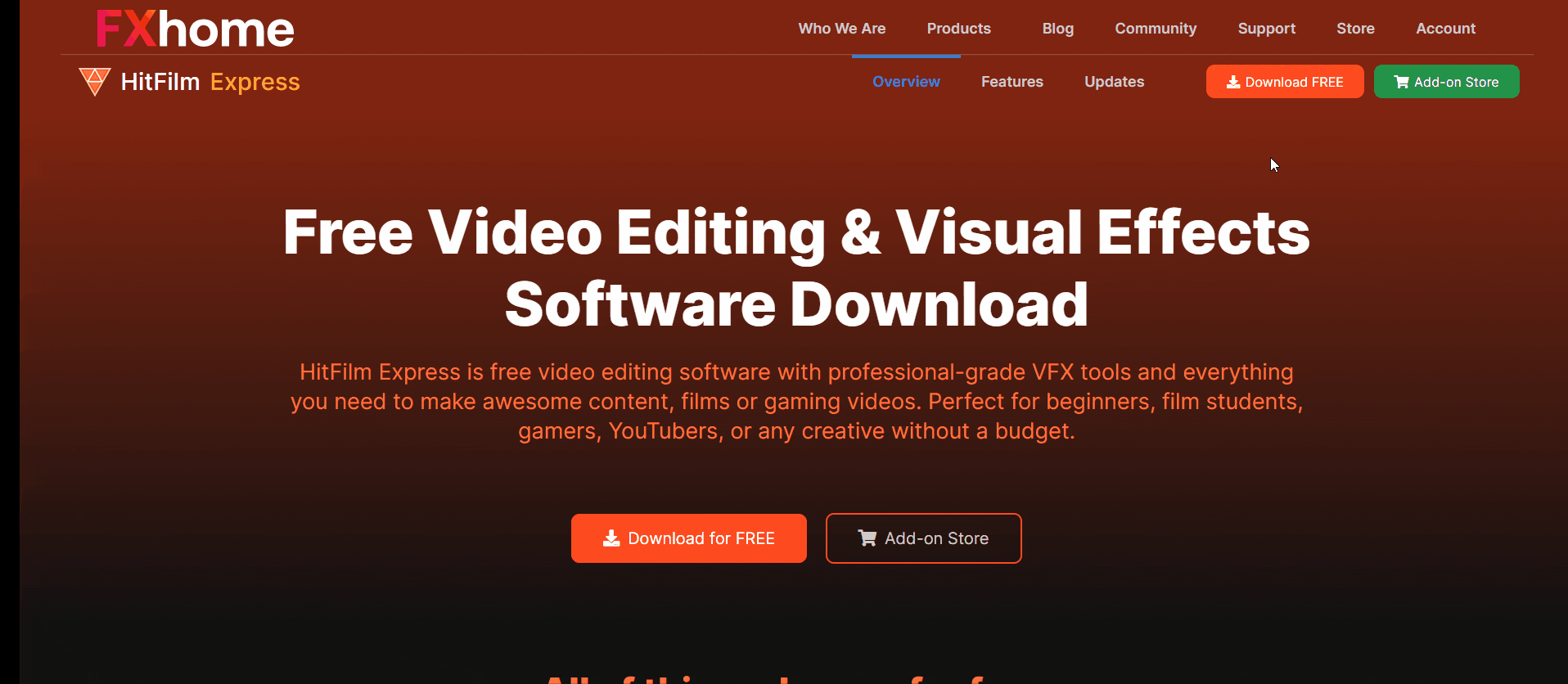
When you have installed the video editing software, you need to follow a few more steps to get it activated. It can become a bit confusing when doing this, so we suggest that you first log into your Fxhome account once the installation is complete. This will register that you have claimed your free HitFilm Express license and make the process easier.
Once that’s out of the way, you can launch the program and select “Activate & Unlock” to sign in and use the free video editor.
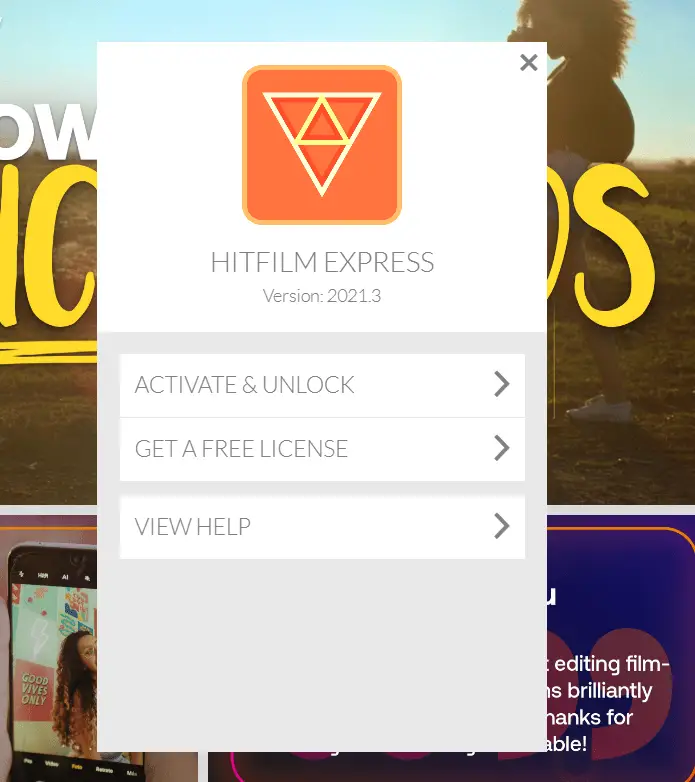
Startup Interface
The startup interface of the free video editing software is straightforward. On the left sidebar is a list of special effects add-ons you can buy with a “User Guide” button above it. There’s also a “New” and “Open” button above the sidebar for creating new projects or opening existing ones. In the center are HitFilm’s latest news and tutorials on how to best use the software.
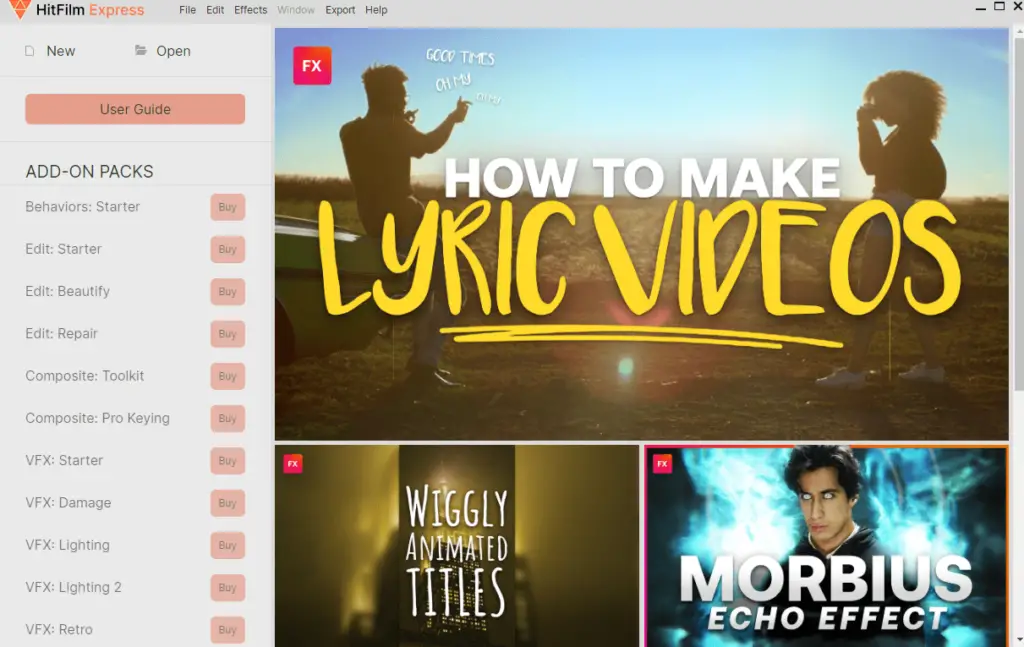
To start a new project, you can select ‘New’ and a New Project Settings Window will pop-up. It gives you the option to specify the basic video properties by selecting ready-made templates (1080p Full HD @ 25 fps), or setting custom properties like the video width, height, frame rate, and aspect ratio. The window also gives you the option to edit Rendering properties, such as the Color Bit Depth, Antialiasing Mode, Reflection Map Size, etc.
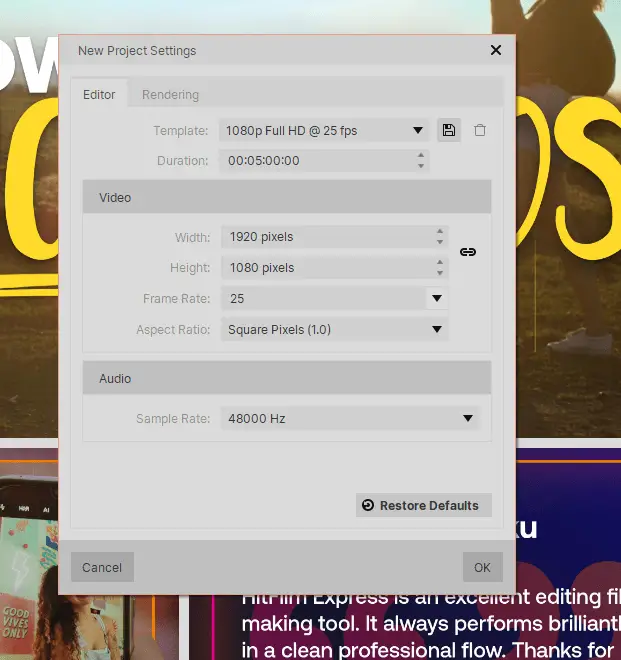
When you have chosen all the settings for your project, you can click okay to access the editing interface and begin the editing process.
Editing Interface
The free video editor’s editing interface consists of panels that enable you to access specific functions of the software to edit videos. Creating a new project will open several panels by default to get the editing process started.
The default panels will include:
- Viewer: It allows you to see everything that is being edited in the timeline.
- Layer: Enables you to view individual layers that were selected in the timeline.
- Export: It allows you to change the presets for your video based on how and where (YouTube, Vimeo, Instagram, Facebook, etc.) you plan to export the end product.
- Trimmer: Allows you to trim and edit portions of your video before adding it to the timeline.
- Audio Mixer: Contains audio bars for every audio track your project has. You can use it to fine-tune your sound for professional-quality output.
- Media: It has the responsibility of importing media files along with storing and organizing them so that they are accessible for your project. You can either drag-and-drop a file into the panel or select the ‘Import’ option and browse your device for the files needed.
- Controls: Allows you to change the controls settings of your video clips, images and audio files in the timeline. With it, you can edit the rotation, scale, or transparency for video clips and images.
- Effects: This holds all the video effects HitFilm Express offers. It has everything that is needed to style and enhance your project.
- History: It shows you a record of everything you have done since you started the project. With it, you can undo or redo your actions. This is a unique of HitFilm that is unavailable on many free editors.
- Text: It gives you the power to change the settings of texts in your project. You can edit text fonts, style, size, color, spacing, indent and more.
- Editor: This contains the timeline where you will arrange and manipulate your media files to create your project. Within the editor left of the timeline, you will see a Tracks menu for the Video, Audio and Master Tracks. The video track is for editing video and image elements within the timeline, the Audio track is for editing audio files, and the Master track for editing both.
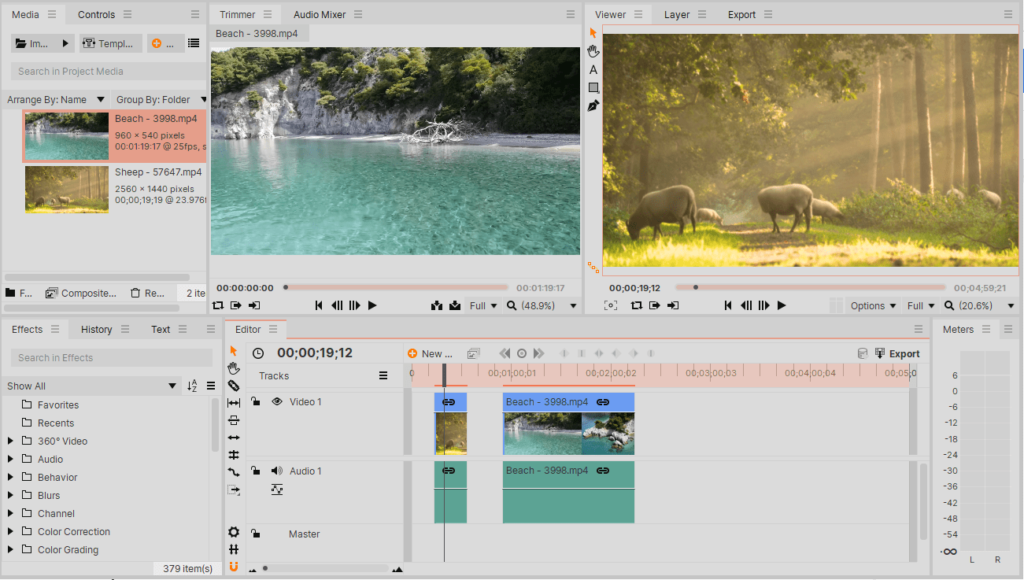
The editing workflow will consist of users moving between each of these panels. In my experience, the most important ones are the editor, media, effects, and viewer panels. Users can also activate or disable the panels from the Windows menu in the top menu bar, and with the ‘Workspace’ tab you can select a preset combination of panels to fit your style of working.
By dividing the major components of video editing into easily accessible panels, HitFilm Express makes the editing process more systematic and time efficient. This, in addition to the video tutorials, will significantly reduce the learning curve for beginners.
Editing Capabilities
HitFilm Express is equipped with all the tools to perform basic and advanced editing functions.
The media panel simplifies the first step of video editing by making it easy for users to import, organize and access their media files. The free editor supports a wide variety of video, image and audio formats (AVCHD, MP4, GIF, PNG, AAC, MP3) so encountering format errors when working is practically impossible. However, some media formats may not be suitable for editing and can cause the software to lag while you’re working. To prevent this problem, the free video editing software can automatically (or manually) create proxy media files that ensure a smooth editing experience. After you’re done editing, you can export the end product in the original format or change it to whatever you want.
The media panel will also allow you to arrange and group your imported files based on their name or file type, and folder or media type. When working on extensive projects, it’s challenging to keep track of your files, but this gives you all the tools needed to stay organized.
The free video editing software also can create audio files directly from the software thanks to its Voice-over Recorder. This is perfect for creating real-time voice-overs for tutorial or gaming videos. To activate this feature, open the New menu in the Media panel and select voice-over. Once you’re done recording, a problem you might have with the voice-over or any other audio file is syncing it to a video file. Luckily, the software has the functionality to synchronize pairs of audio and video files.
Editing Tools
On the left edge of the editor panel are editing tools that can change media elements in the timeline. These tools are used to perform all the editing functions of the software, they include:
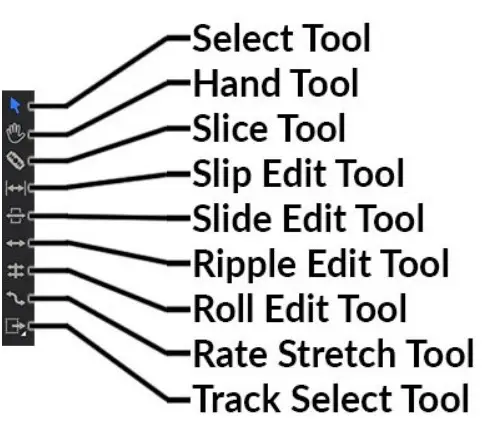
Source: HitFilm Express – Reference Manual – FXhome
The multipurpose Select tool can select and move clips on the timeline, along with performing the function of the Trimmer panel. Selecting and moving clips are as simple as just clicking clips (for selecting), or clicking, holding and dragging clips (for moving). Trimming clips with the select tool is done by hovering the mouse over the start or end point of the clip. The select tool will then change to a trim pointer. You can then click and drag the mouse to change the starting or end point of the clip. The trimming feature is great for removing unwanted shots from your video, like the motion you would make to turn off the camera at the end of filming yourself.
The Slice tool cuts individual clips into multiple layers. To use it, you can click anywhere on the clip, cutting it at that point and splitting it into two. These now become individual clips that can be adjusted separately on the timeline, or further sliced into different clips. This functionality makes it possible for you to use different editing techniques that will enhance your project.
The Ripple Edit tool is another interesting tool that bolsters your editing capabilities. It is used to trim the starting or end point of a clip, while adjusting the timeline to prevent gaps and clip overlaps from being created. It ensures that the trim ‘ripples’ down throughout the timeline. When using ripple edit, all clips to the right of the edit point automatically shift in time. Similar to ripple edit is Ripple Delete that deletes clips, and automatically adjusts other clips in the timeline to fill the gaps created from the delete.
Increasing or decreasing a clip’s playback speed can be done with help from the Rate Stretch tool. By using the tool to change the starting or end point of the clip, it will change its playback speed to fit into the newly defined space on the timeline. Dragging the end point of a clip for it to be twice as long will cause the clip’s playback speed to be twice as slow. You can also right click a clip and select the Speed/Duration option to more accurately adjust the playback speed.
All the editing tools this free video editing software offers allow users to easily manipulate the timeline and perform functions that are vital for creating high-quality video projects.
Noteworthy Features
Free Training And Support
HitFilm Express comes with a lot of free tutorials to help amateur filmmakers improve their craft. Fxhome’s dedicated YouTube channel serves as the medium to supply users with a steady supply of tutorials on a weekly basis. The videos breakdown how you can use the software to create different projects using the various features. One of the most recent videos is about how you can create a lyric music video. It provides some useful insights into how to use the special effects.
As you learn, HitFilm’s online support systems are in place to help you with any technical problems that might affect how you use the software to its fullest. The support ticket submission page gives you a direct link to communicate with HitFilm’s dedicated support team. If you would like to communicate with like-minded people who have gone through the same learning phase, then you can take advantage of the software’s online community forum. A reference manual is also available for a more comprehensive guide to how all the features of the software works.
Comprehensive Editing Features
The free video editing software provides a list of comprehensive non-linear editing tools vital for performing the various functions of the software. These editing features are:
- Animation tools that allow you to create and edit video and audio transitions without needing to create composite shots.
- Unlimited tracks that allow you to add an unlimited amount of video and audio tracks to your timeline. Now your projects can be free of limitations.
- Adaptive Trimmer enables you to re-trim clips after adding them to the timeline (with the select tool).
- Attributes that allow you to copy a group of attributes from one clip and apply them directly to others or your entire project. This can make your editing process more efficient.
- Transitions for making smooth segues or awe-inspiring transitions between shots. It gives you the option of choosing from HitFilm’s library of transitions, or you can create your own.
The software offers many more editing features, some of which are add-ons that require you to buy them.
Diverse Video Effects Toolkit
By using the Effects Menu, Effects Panel, or Insert Menu, you will have access to HitFilm’s diverse list of built-in video effects that can enhance your projects visuals. There are over 20 video effects available, each offering a range of options to transform your original video clip into whatever you can imagine.
Fortunately for us, the ones that are available for free use add great value. For the 360° Video effects, the 360° Video Transform feature can be applied to 360° videos to adjust the position of the video so that it can be easily viewed on normal screens. It will have a wraparound appearance. In contrast to this, the Stylize effect has only one option that is an add-on. The remaining 10 options can add various visual styles to projects.
It’s also worth noting that the free video editor does not only provide visual effects. The Audio effects tab in the effects menu provide options that can modify and enhance the sound quality of your projects. Some audio options include Audio Revers, Balance, Echo, and Telephone.
As you use HitFilm Express more often, you will become more familiarized with all the effects available for free use.
HitFilm Express VS HitFilm Pro
HitFilm Express has all the features necessary to perform the most basic editing functions and create simple special effects that will meet the standards of the film industry. It does, however, lack the advanced features needed to take your filmmaking skills to the expert level.
HitFilm Pro is the flagship editor for Fxhome that offers a range of advanced features. With it, users have unlimited access to the largest catalog of special effects and editing tools to take their filmmaking skills to enhance their skills.
This means you can use it to create 3D objects, fully edit 360° videos, use chroma key to generate the perfect green screen effect, along with so much more. The pro editor will significantly broaden your editing capabilities.
The premium software has a fitting price tag to accompany the boost in editing capabilities. HitFilm Pro cost $349, for this price you also get a 3 seat license that allows the software to run simultaneously on 3 computers and 12 months of updates and tech support. There’s a 14-day money-back guarantee, so if you’re not impressed by the software’s capabilities, you can request a refund within 14 days.
Alternatives To HitFilm Express
VSDC Free Video Editor
This is a free, non-linear multimedia editing suite equipped with a wide range of features normally found on paid software. With VSDC, users can create and edit different video projects with a combination of video clips, images, audio files, animations, and any other media elements. The videos created can have a resolution as low as 360 pixels, or up to Ultra HD DCI 4K, and can be exported in a wide range of formats.
Features Offered:
- Has a wide range of editing styles and features.
- Capable of exporting 4k and Ultra HD videos to all the popular social media sites with ease.
- Works on both Windows and Mac.
- Offers free screen recorder and video capture.
- Offers Special FX that applies unique effects to enhance video quality.
Price:
- Free
- VSDC Video Editor Pro costs $19.99.
Lightworks
This is a versatile video editor used for both Hollywood blockbuster projects and personal videos. The software is widely accessible, works across multiple operating systems and formats, and can create jaw-dropping visuals.
Features offered:
- Simple and customizable user interface.
- It works on Windows, Mac, and Linux
- Supports collaborative work with other editors.
- Supports a wide range of media formats
- It can produce HD, 4K, and 8K Videos
- Lifeworks Pro offers a 50% discount for students.
Pricing:
- Free
- Lightworks Create: Monthly subscription for $9.99; Yearly subscription for $99.99; Perpetual subscription for $154.99.
- Lightworks Pro: Monthly subscription for $23.99; Yearly subscription for $239.99; Perpetual subscription for $389.99.
FAQs
Is HitFilm Express free?
Yes, HitFilm is a 100% free video editor. All that’s needed to get the software is to signup and create a Fxhome account.
Does HitFilm Express have a watermark?
Yes, videos created with HitFilm Express will have a watermark when you export them. You will have to pay a fee to remove them if you wish.
What are the system requirements for HitFilm Express?
The recommended system requirements are: 8 GB dedicated video memory (2 GB minimum), NVIDIA GeForce GTX 20 series (2018) (GTX 10 series minimum), AMD Radeon RX 5000 series (2019) (Intel HD Graphics 620 minimum).
Can HitFilm Express create videos for YouTube?
Yes, videos created on HitFilm Express can be used for YouTube. It has an Export option that configures the video specifically for YouTube.
Our Verdict
HitFilm Express is the perfect software package for anyone looking to get creative with their video editing. It’s powerful and easy to use, but also customizable based on your needs. It is fast and stable, meaning that it guarantees a professional level of quality.
We recommend using it to anyone interested in starting out with filmmaking and editing. The interface and supporting resources will make the learning process significantly easier than most editors are available, and the skills you learn from it are easily transferable.
For more reviews on editing software, you can check out our VSDC Free Video Editor review.