7 Amazing Things You Can Do With Canva Pro
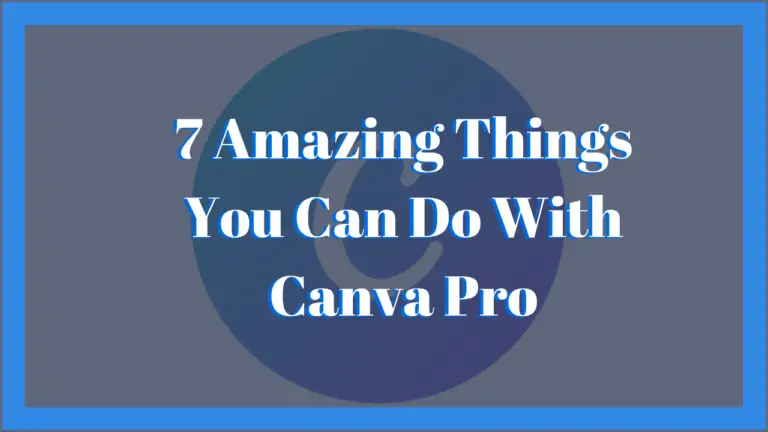
Canva Pro is a comprehensive drag-and-drop design tool that includes powerful features for designing and planning beautiful graphics.
I have been using Canva Pro for almost 2 years now, and during that time I have been amazed by what it can do. So much so that I decided to compile my months of ‘research’ and write an article about 7 of the amazing things Canva Pro is capable of.
My goal is to help those new to Canva get some insight into all the wonderful things it can do. Hopefully, at the end of this article, you will be in awe of this wonderfully comprehensive software and be convinced that it is the right fit for you.
What is Canva Pro?
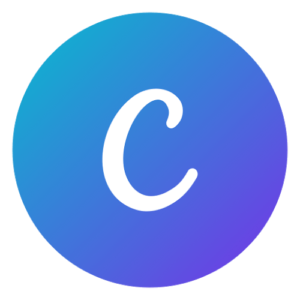
Canva Pro is the premium version of Canva. It is a comprehensive drag-and-drop design tool that includes powerful features for designing and planning beautiful graphics, stunning presentations, and eye-catching documents.
Canva Pro has all that the free version has to offer plus a lot more. You will have access to over 100 million premium stock photos, videos, audio, and graphics, along with 610,000+ premium and free design templates and this is just the beginning.
7 Amazing Things You Can Do With Canva Pro
#1 Build Brand Kit
Canva’s free version already allows you to create logos, select fonts and color schemes, but Canva Pro takes it a bit further.
The Brand Kit feature makes it easy to build and manage consistent and professional brand identity. With it, your team members will have access to your brand’s preset logos, fonts, and colors.
The brand kit allows you to save your brand assets in one place so that you can retrieve them when needed. You will now be able to efficiently create various templates with fonts and colors that are consistent with your brand. So say goodbye to mixed and matched fonts and copying hex color codes.
All it takes is for you to:
- Step 1: Go into Brand Kit.
- Step 2: Create or upload your brand logo.
- Step 3: Choose your brand fonts.
- Step 4:Choose your brand colors.
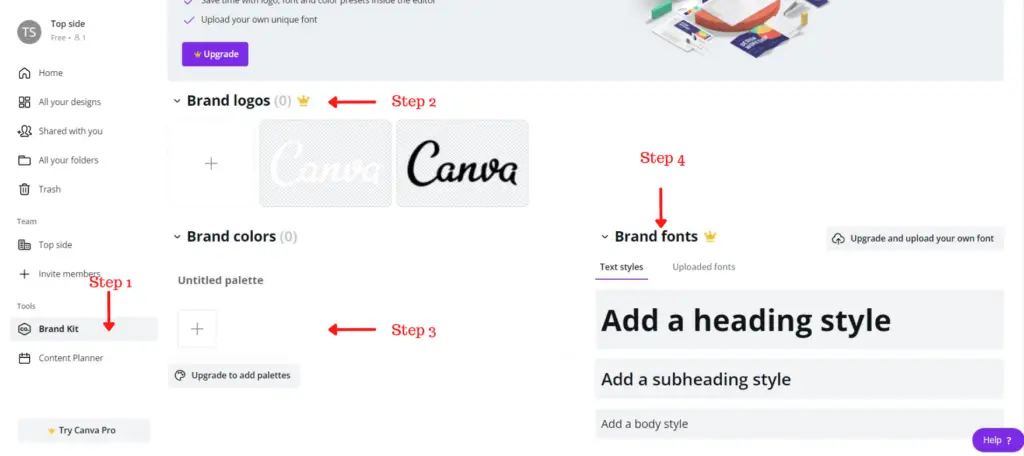
After uploading your brand details they will be stored in the design editor as presets to make any template your ideal brand design.
Also, if you are a graphic designer with multiple clients or a serial entrepreneur with multiple businesses, the brand kit features allow you to manage multiple brands.
#2 Create, Plan and Schedule Social Media Posts
Another wonderful tool of Canva Pro is the Content Planner, it helps you to efficiently create, plan and schedule social media posts across all popular social platforms.
The content planner enables you to design eye-catching posts while increasing your social media presence with its built-in automated posting feature. It is now possible for you to schedule posts days or even weeks in advance. This tool is perfect for time management, it can shave hours off the amount of time you spend on social media marketing without compromising on post quality.
To schedule and design your new social media posts all you have to do is:
Step 1: Go into the content planner
Step 2: Select the date you want the post to be published
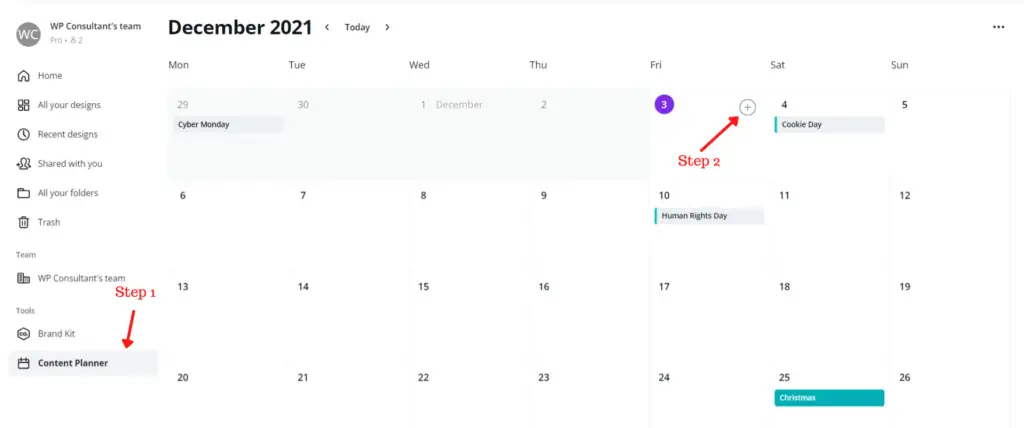
Step 3: Create a design or select a design from the templates
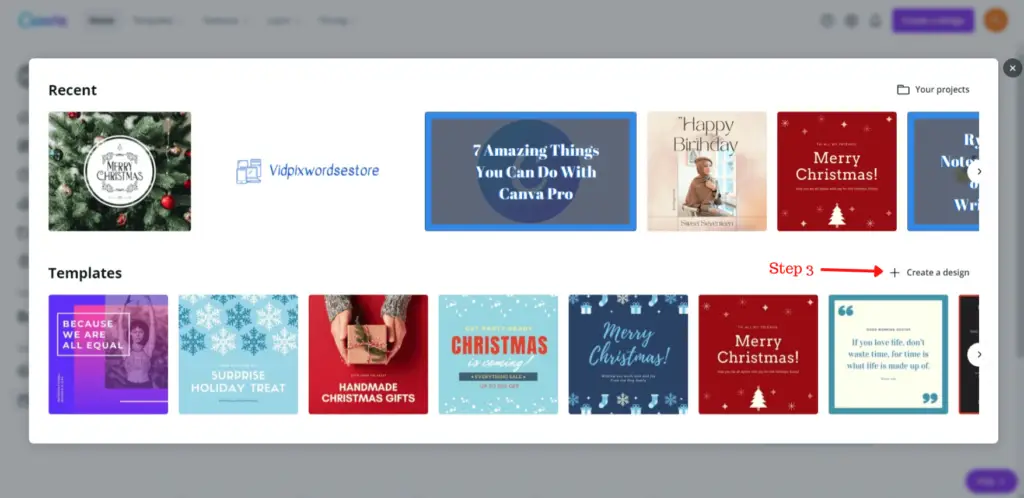
Step 4: Select and connect to the platform you want to post on and write your caption.
Step 5: Schedule your post and wait for it to get published.
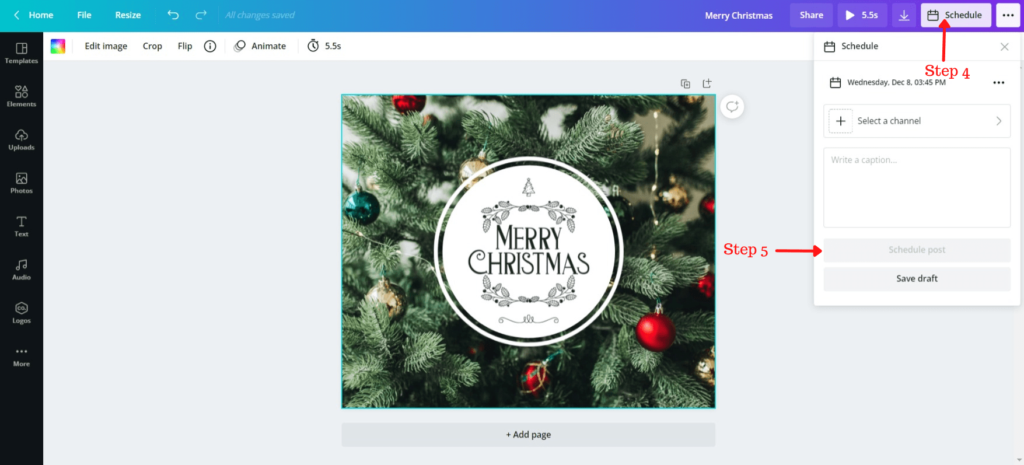
Canva’s content planner gets even better. In addition to being able to design, schedule, and publish social media posts, it also allows you to track post engagement with the social media performance insight feature. It shows you everything from impressions, clicks, and likes/reactions. You can easily access this information by selecting any published post in the calendar and then clicking ‘insights’ in the pop-up window.
#3 Create Premium Videos
Canva Pro makes it easy for you to create high-quality professional videos on your own without any video editing experience. I have come across many video editing software that made the same claim but none followed through with it as Canva does.
What makes Canva stand out is the huge number of top-notch video templates and stock videos they have, along with the simple drag and drop video editor. All you literally need to do is select a video template or stock video, add your own footage if you have any, add audio, and then add transition effects to get a perfectly done video. As simple as pie.
Here is a video I created a couple of months ago to promote a camera for my other site. I was able to get it done on a quiet Sunday afternoon without any hassle.
I was even able to schedule the date for it to be published on Facebook.
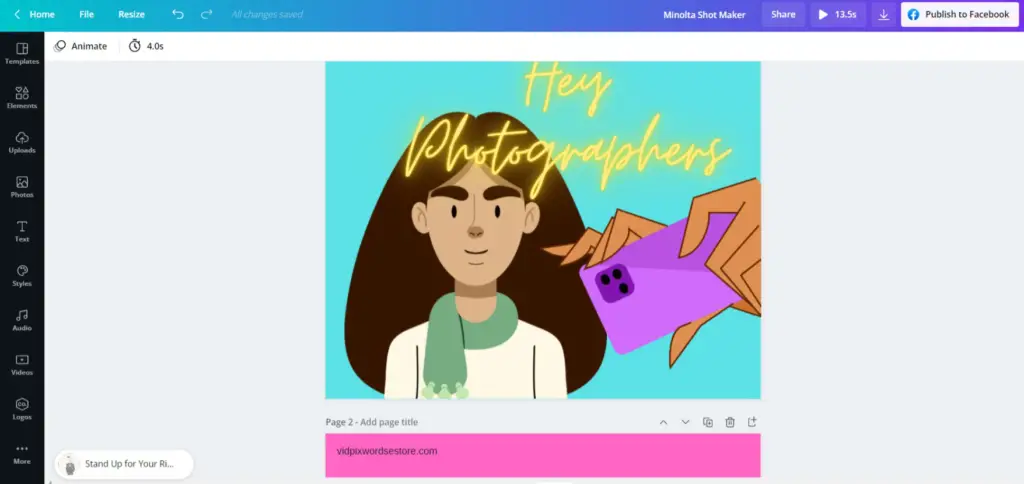
Canva Pro gives you the ability to create a diverse list of videos, with it you can create:
- Facebook videos
- Video messages
- Mobile videos
- YouTube videos (intros, outros, and ads)
- Slide Show videos
- Linkedin videos
- TikTok videos and more.
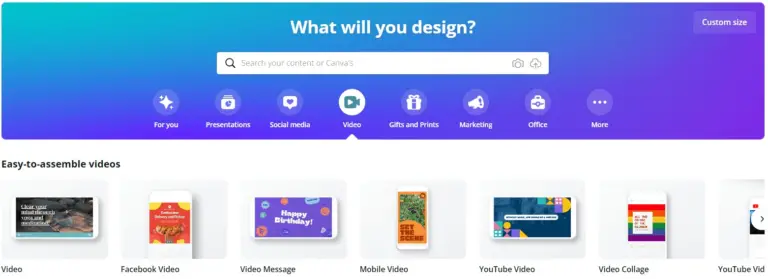
When subscribed to the pro version, you will have no need for any expensive video editing tools. Your video editing budget will not need to exceed the cost of Canva Pro.
#4 Animate Images
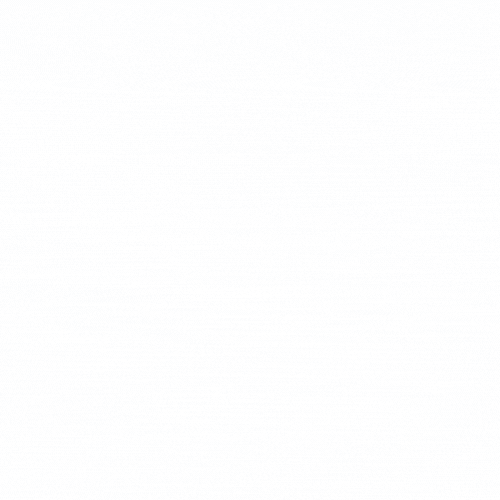
Tired of the boring and bland images, and want to spice it up a bit? Well with Canva Pro you can animate your designs with ease to bring them alive and make them pop, drift or stomp.
There are around 17 pages and photo animation available on Canva, 7 of which are premium animations. By adding these animations you are bringing an extra layer of flair and excitement to your designs, so you are guaranteed to receive more positive engagement from social media posts and presentations that contain animation.
If you have not noticed as yet, one of the major selling points of Canva is its easy-to-use interface. It is unbelievably easy to add amination to your designs, all you have to do is:
Step 1: Select the ‘animate’ button in the design editor when creating a design.
Step 2: Choose the animation you want to use.
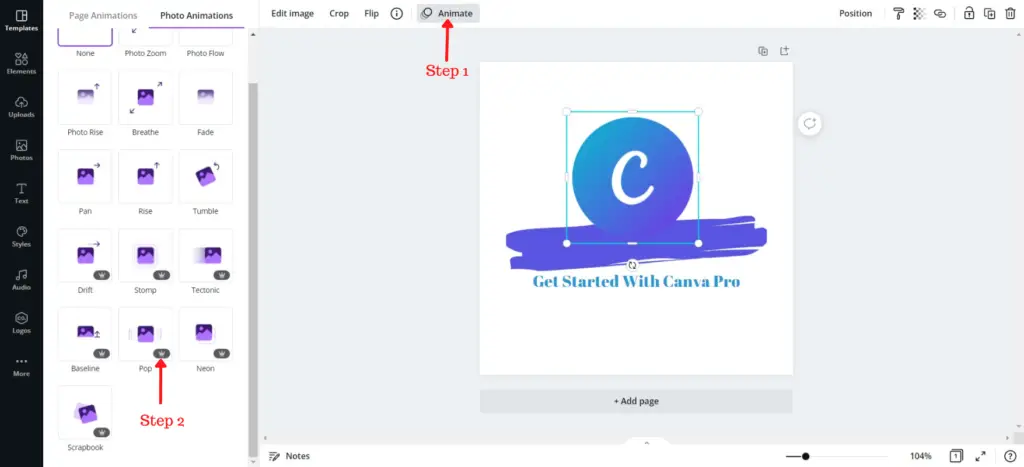
Step 3: Once finished, you can download the design as a GIF or MP4 video.
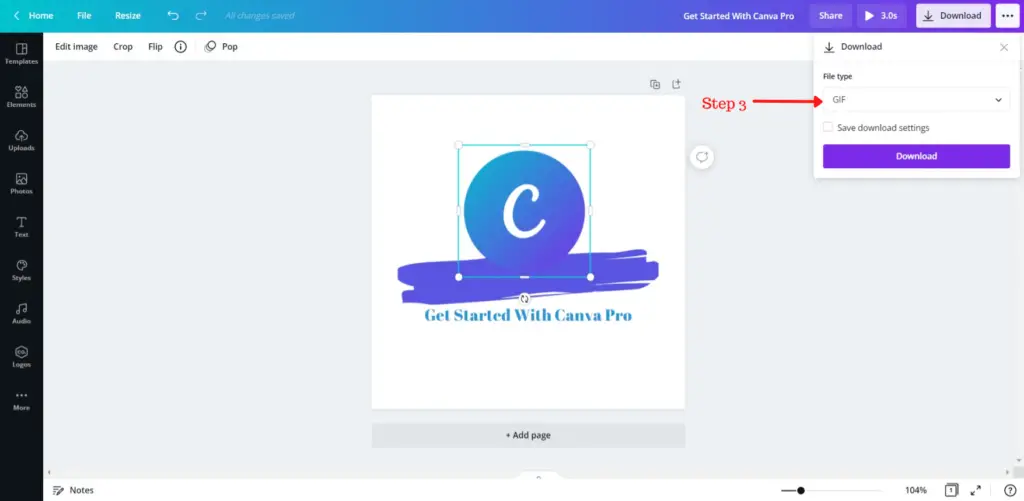
#5 Invite Your Team
They say if you want to go fast go alone, but if you want to go far then go together. Well, Canva Pro is here to ensure that you will be able to go as far as you like by allowing you to add up to 5 members to your team.
Canva Pro provides you with the option to create a team to streamline your design workflow. Remember those team members you would share your brand details with from your brand kit? This is where you will add them.
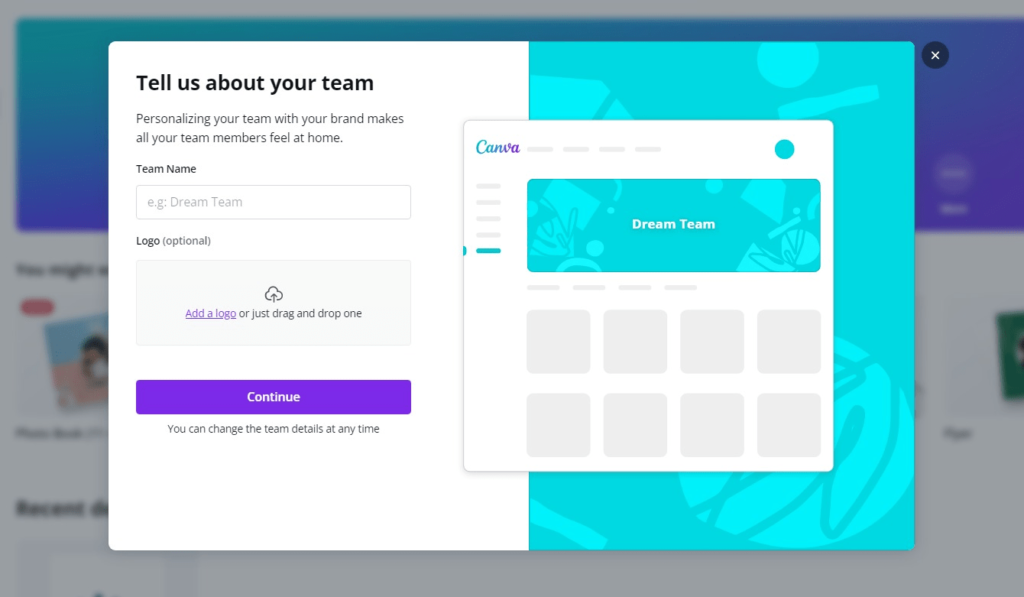
Canva already has features that help with collaboration and communication within a business with design templates that create reports and memos. What the pro version does, however, is provide a virtual space so that members from anywhere in the world will be able to access and work on designs together.
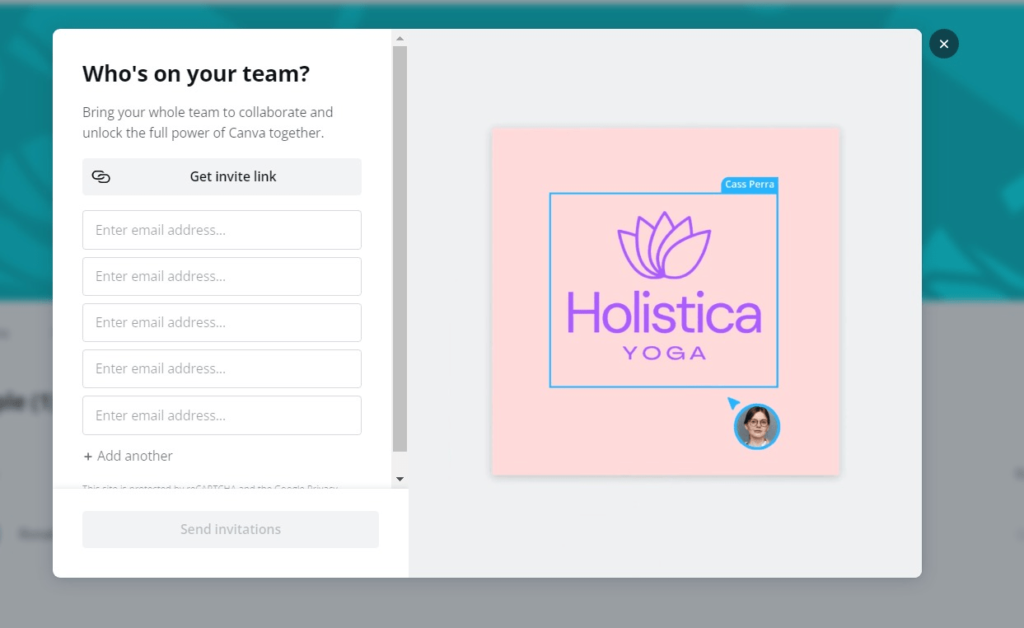
Now you are able to do real-time collaborations with team members that are anywhere in the world. Everyone will be able to make their own contributions to upcoming projects, whether they are making the designs themselves or giving feedback and making edits.
#6 Remove Background
With Canva Pro, you can solve the tricky problem of background removal in just one click to effortlessly edit out any unwanted blemishes in your background.
Gone are the days when you would have to use advanced and expensive software to remove backgrounds, Canva like always, has you covered. Simply upload an image or choose from the millions of free photos, then hit ‘edit image’ to get to the effects section. After that, all you need to do is click ‘Background Remover’, and just like that, the background will disappear.
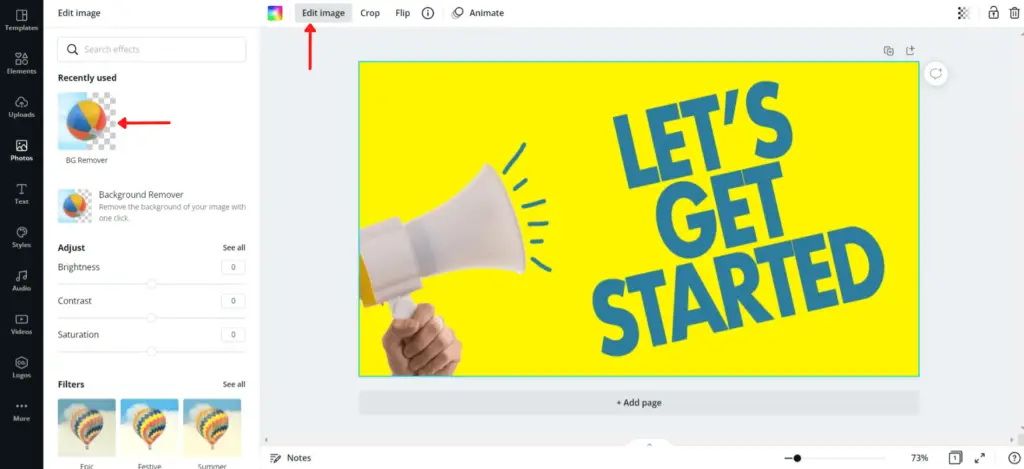
You can also use the image eraser tool to remove specific sections of the image background to fine-tune your removal. And if you change your mind and would like to restore the background then it is only a click away, you only need to click ‘restore’.
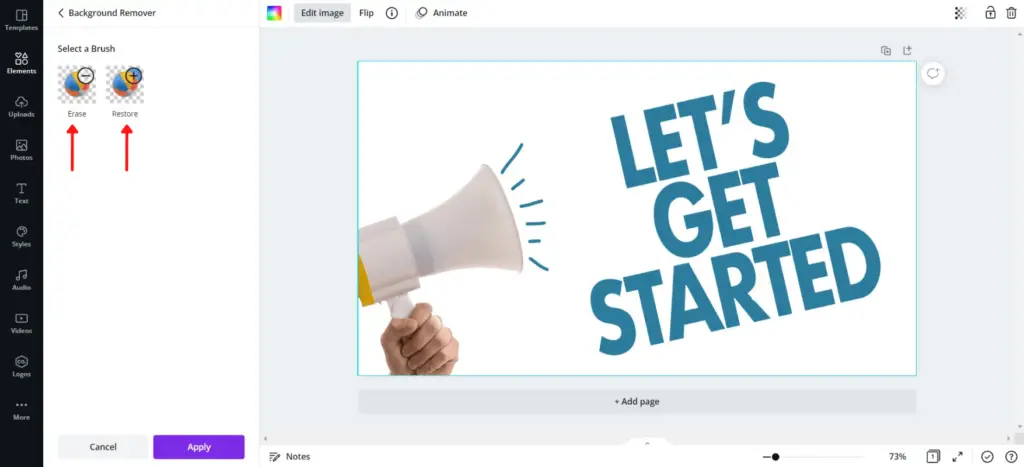
Canva Pro also allows you to download PNG images with a transparent background. This means you can download transparent images and add them to t-shirts or even layer your designs with different image elements. Like removing the background of an image and then placing it over your brand colors and adding text in your brand fonts to get an on-brand design.
#7 Resize Designs
Canva Pro’s magic resize tool allows you to take one design and easily resize it to the ideal format and dimensions for any platform.
To develop a well-rounded brand and maximize your outreach you must-have designs that can be used for social media posts, web banners, flyers, and so much more. Manually resizing every design can be very labor-intensive and take all day, plus you might get the dimensions wrong and mess up the design.
Luckily, magic resize is able to resize a single design to meet an infinite amount of specifications with a sing click. Canva, the one click wonderd!
Magic resize allows you to remove the guesswork from resizing designs and documents. All the dimensions for the various platforms are already stored and preset. What makes it even better is that you can resize designs without worrying about them being distorted in any way. The quality stays the same regardless of how it is resized.
Now you can create social media campaigns in no time.
Canva Pro Pricing
With all that Canva Pro has to offer you would think that it would cost you an arm and a leg. Especially since graphic designers would charge you $100+ to do the same things that can be done on Canva. Lucky for us, subscribing to Canva does not cost much.
So, how much does Canva Pro cost?
For a monthly subscription, Canva only costs $12.99 per month. If you want to save a few extra dollars then you can get the yearly subscription which costs $119.99 per year ($9.99 per month). In exchange for this, you will have access to all the amazing features we just covered above.
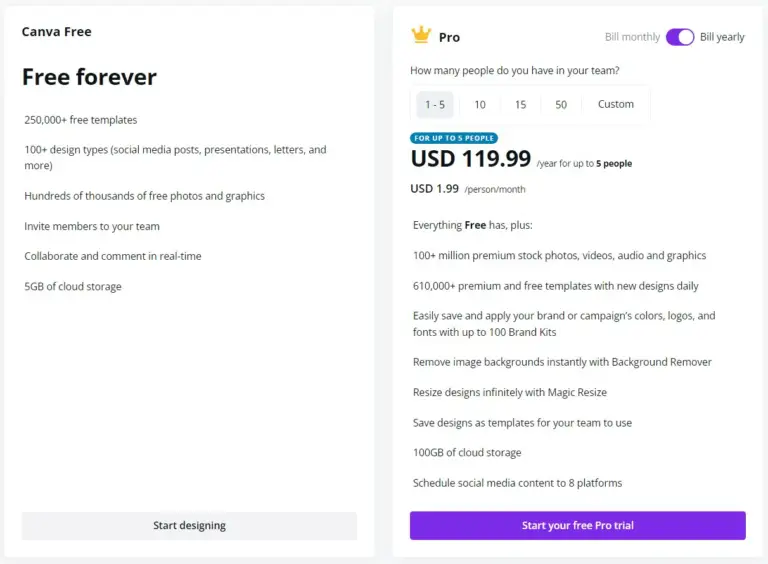
If you are in the digital marketing or graphic designing space then this is a huge bargain for you. You can basically control 90% of your job with just Canva and it would barely cost you $120 a year. The benefit-cost ratio is definitely in your favor.
Our Verdict
You should be able to tell by now but we highly recommend Canva Pro. It is by far one of the most comprehensive and simplistic graphic designing tools currently available on the market. With it, you will have an arsenal of resources at your disposal to create the very best designs possible.
If you are new to digital marketing and graphic designing then it is the best tool to get started with. Canva Pro allows you to create high-quality professional-level designs as a beginner and in no time at all.
To find out more about how Canva fares against other graphic designing software you can also check out our article on 6 Pros and Cons of Canva Vs Photoshop.
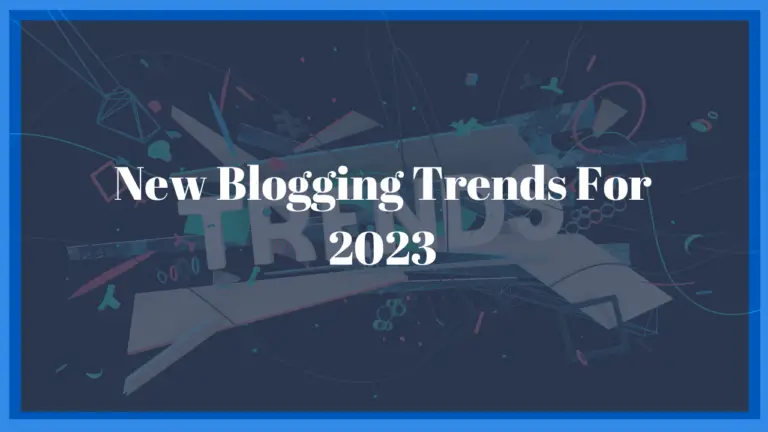
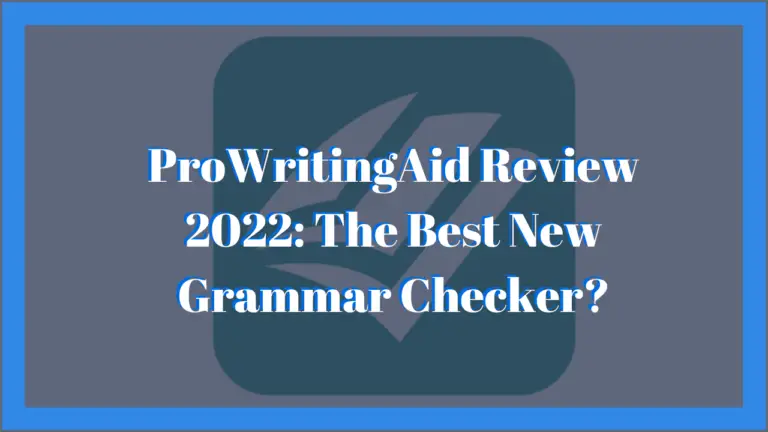
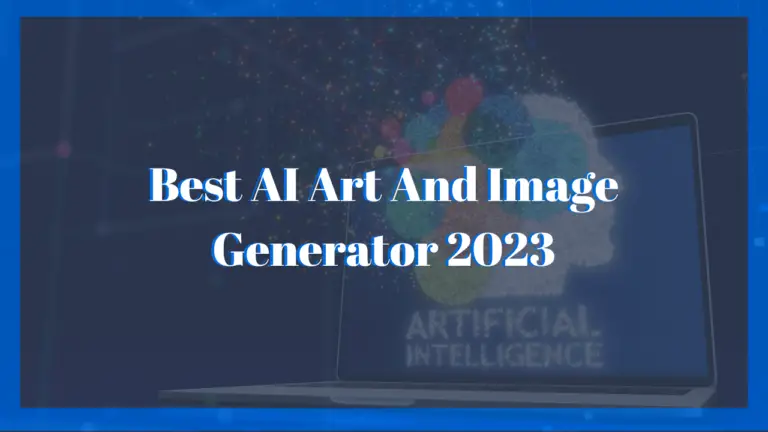
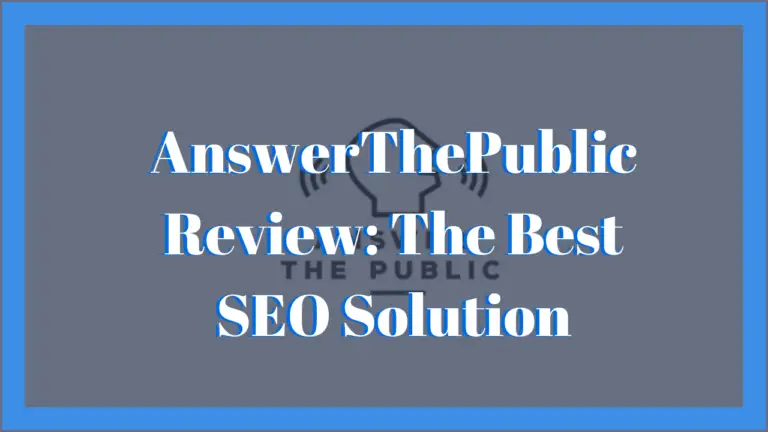
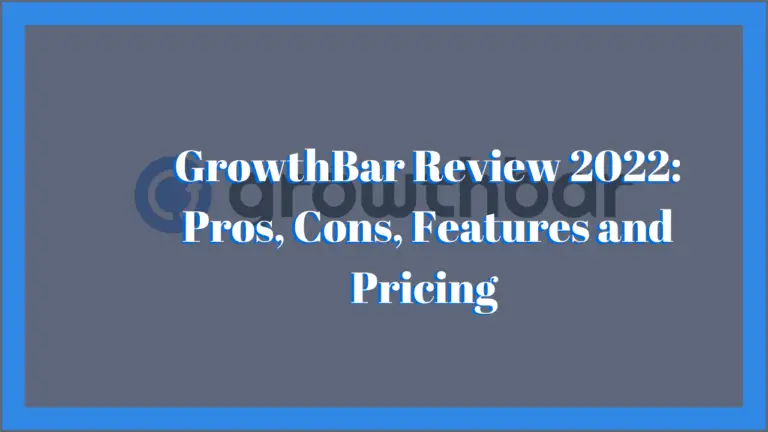
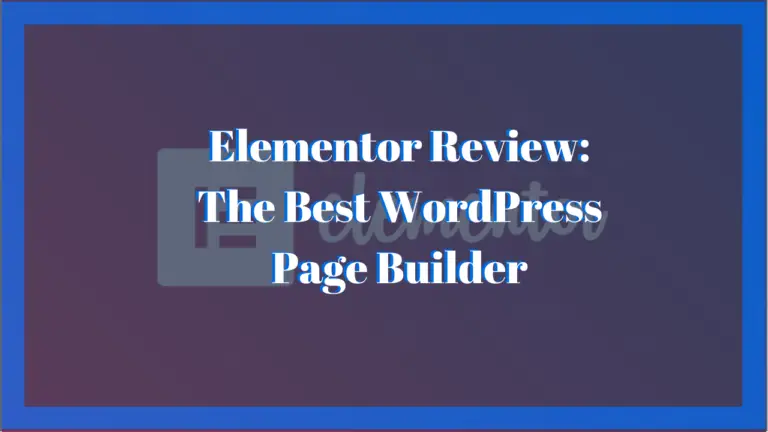
Do you mind if I quote a couple of your articles as long as I provide
credit and sources back to your site? My blog site is in thhe very
same niche as yours and my visitors would certainly benefit from some of the information you present here.
Please let me know if this okay with you. Thank you! https://casinoonlinevavada.onepage.website/
Hey there, thanks for reaching out.
I have no problem with you sharing quotes from my articles.
Hi there! I know this is kinda off topic but I’d figured I’d ask.
Would you be interested in exchanging links or maybe guest writing a blog post or vice-versa?
My website discusses a lot of the same subjects as yours and I feel we could greatly benefit from
each other. If you happen to be interested feel
free to send me an e-mail. I look forward to hearing from you!
Great blog by the way!
Hi Mahalia thanks for your outreach I would be interested and will reach out to you so that we may collaborate via your listed email soon…Thanks a lot for visiting
It’s not my first time to go to see this website, i am
visiting this site dailly and get pleasant facts from here all
the time.
Thank you for your kind words please continue to visit and leave any us your recommendation on software products reviews and tips you would like to see us write about
My partner and I stumbled over here from a different web address and thought
I might check things out. I like what I see so i am just following you.
Look forward to checking out your web page yet again.
Awesome post.Really thank you! Keep writing.
What’s up friends, pleasant piece of writing and
nice arguments commented here, I am in fact enjoying by these.
Fine way of explaining, and good post to take facts concerning my presentation subject matter, which
i am going to convey in academy.
Hello would you mind letting me know which webhost you’re using? I’ve loaded your blog in 3 completely different internet browsers and I must say this blog loads a lot quicker then most. Can you recommend a good internet hosting provider at a fair price? Thanks, I appreciate it!|
Hi there, thanks for the positive feedback. We’re currently using Cloudways as our web host. They’re very affordable.